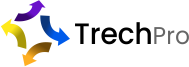PAX Terminals
What is the significance of the Department Id?
TrenchPro offer a number of configuration options for merchants when accounts are configured on the axept® platform. One of the options is the ability for a merchant to specify multiple ‘Merchant Departments’ within each ‘Merchant Store’. This means that within one trading location (Merchant Store) it is possible to have differing configuration sets – each of which is located within a ‘Merchant Department’. For example, a DIY store could have three areas of differing requirements – ‘Trade’, ‘Retail’ and ‘Cafe’. Each of these would be configured as a department; the differences could be in the card schemes accepted, the maximum sale and refund amount etc. By specifying a ‘Department Id’ at the point of logon, the device being used to process the payment will have access to the correct configurations and rules.
How do I charge the axept® S900 Terminal?
A power supply is included with each axept® S900 terminal. This plugs into the front of the terminal and charges the device – progress of the charge is shown using the battery icon in the top right hand corner of the terminal screen. TrenchPro also provide a charging base for the axept® S900 terminal, allowing the charging cable to be connected to the base. The terminal can then be placed on the base to charge when not in use. Please contact your TrenchPro Account Manager for more information.
How can I ensure my battery lasts as long as possible?
TrenchPro is constantly working on developing features within the axept® terminals to use the available battery power as efficiently as possible at all times. The terminal display is dimmed when not required providing an extension to the battery life.
What happens when my internet connection is unavailable?
The axept® terminal solution is designed to continue to operate in a scenario where there is no internet connection available. TrenchPro also provide merchants with the ability to configure a maximum value as a ‘Post Comms’ floor limit. Having this floor limit in place means that the TrenchPro solution will attempt to authorise any transaction equal to or less than this transaction offline (without contacting the Acquirer/Card Scheme) using processes agreed by the Acquirers. This does not mean that all transactions will be accepted as the card presented still plays a role in whether or not acceptance is given. Please Note: TrenchPro can only configure a ‘Post Comms’ Floor Limit when this has been agreed with the merchant’s Acquirer.
How do I print an End of Day Report on my axept® terminal?
The following steps need to be followed to run the ‘End of Day’ Report:
- Press ‘5’ to access the Menu
- Press ‘1’ to access the ‘Reports’ menu
- Press ‘4’ to run the ‘End of Day Report’
For a detailed run through on this and other tasks refer to the ‘axept® Terminal User Guide’
How do I print an End of Shift Report on my axept® terminal?
The following steps need to be followed to run the ‘End of Day’ Report:
- Press ‘5’ to access the Menu
- Press ‘1’ to access the ‘Reports’ menu
- Press ‘4’ to run the ‘End of Day Report’
For a detailed run through on this and other tasks refer to the ‘axept® Terminal User Guide’
Support topics: